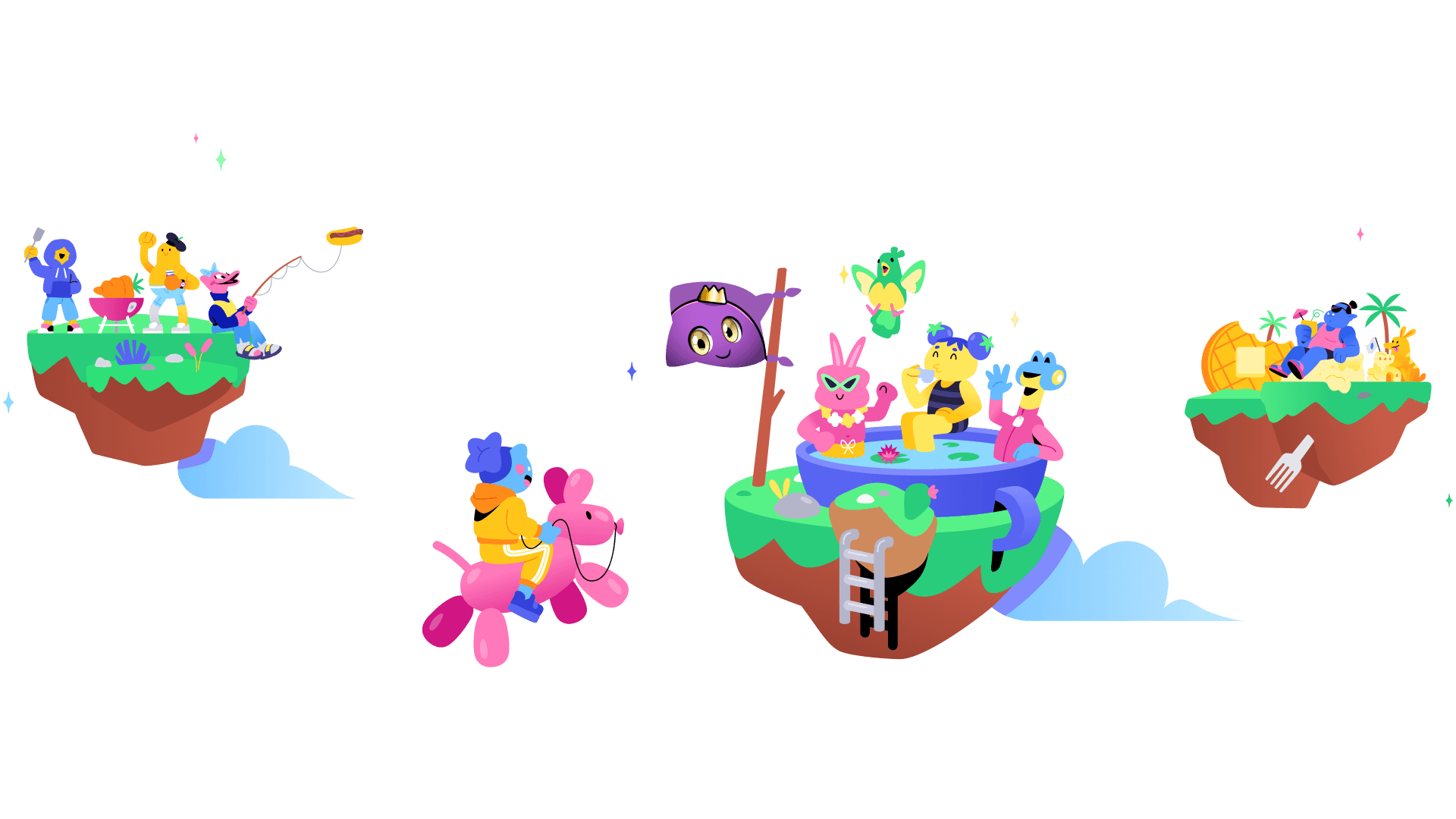A guide to Discord's Onboarding and Server Guide
May 20, 2023
As of March 30, 2023, Community Onboarding is available to all community servers. Also, the Server Guide is currently available on 50% of these servers. In this blog post, we'll go over how to set it up and some best practices.
Before setting up
A lot of servers have their own verification systems via reactions, captchas, etc.
This can lead to more people leaving since they might not get it at first or don't want to do it. Time is important, especially in modern times where attention spans are very short. Most people leave a server within 5–10 seconds.
I recommend just turning them off. Onboarding and their new safety system, which requires captchas for suspicious accounts, do pretty much the same job but with a better user experience and by guiding the user through the process.
Onboarding
The initial setup is pretty simple, but I'll walk you through it step by step.
Make sure your server has enabled the Community Feature.

In the Server Settings there should now be a new tab called "Onboarding".
Click on that tab and then click on "Check it out" to start the process.
Safety Setup
I just have everything on, as well as Rule Screening, which I'll get to later down the road. This should increase security as well as preventing some spam. However, Automod isn't going to handle all your moderation; however, this might change when AutomodAI comes out, which will hopefully reduce the need for moderators by a lot.
Default Channels
Seven channels need to be default channels, and at least five of them need to be chattable, meaning @everyone can read and send messages in these channels. These requirements are pretty good since they give you enough channels to fill up your channel list and don't allow a lot of read-only channels. Since people want to engange in your server, it makes sense to give them channels that are relevant and where they can chat.
Relevant channels are important. Ask yourself the question, "Where do I want people to chat?" and take the answer and add them to the Default Channels. Generally, introductions, general chat, off-topic, and news are great channels to start with. You can also include the rules, but note that we'll add them to the Server Guide and the Rule Screening later.
Questions
Onto the fun part: questions. These are the key parts to making your server relevant to the user. Let's start with the pre-join questions. These will be shown once a user joins your server and is required to go through.
Required Questions
A common mistake is that a lot of pre-join questions are required, which sucks. While I get that some channels are pretty crucial, leave these in the Default Channels instead of the required questions. Also, often the notification roles (like getting pinged for events, giveaways, and so on) are required as well. Some people (including me) don't like to get pings on every server they're on.
Which questions to use
Another common mistake is that a lot of people set the questions to something like "What is your favorite xyz?", "What notifications do you want to receive?" or "What additional channels do you want?". What do these questions have in common? They all start with the word "what.". In school, I learned that every sentence starting with the same word gets boring and repetitive, which decreases the quality of onboarding.
What should you use, then? Just mix every question up, and don't hesitate to use W-Questions at all. The examples above can be changed to: "Do you want additional channels?", "Which is your favorite?", "Would you like notifications?". I especially think the last question is a great example, as it is quite uncommon to use but works really well. It feels really friendly, as you asked nicely instead of just "What xyz?" multiple times.
Keep it simple
People don't like to read. Period. They also don't like to get overwhelmed by a ton of questions. Try to trim them down if possible. However, it is okay if you, for example, run a server that is about a game with characters or something else where you want people to select their favorite characters, because if enough options are there, they'll be moved into a neat selection menu, which makes it way more compact and pleasing to look at.
A special guide to pronouns
If you do happen to have pronoun roles on your server, it's really nice to add them to onboarding. My pronoun roles are also the only part of onboarding that is required, as that helps everyone to just look at the roles of a user to get their pronouns; however, this only makes sense if you have enough to choose from. Here are the pronouns I add to my onboarding:
he/him
she/her
they/them
any pronouns
use my name
other/ask
it's in my bio
Also, make sure that users are able to select multiple pronouns. Some people might go by he/they, for example, so they would select he/him and they/them. Also, maybe someone has their pronouns in their bio but still wants to select their pronouns as well, so in case they change their bio and remove it, they still have them in their roles.
Some great examples
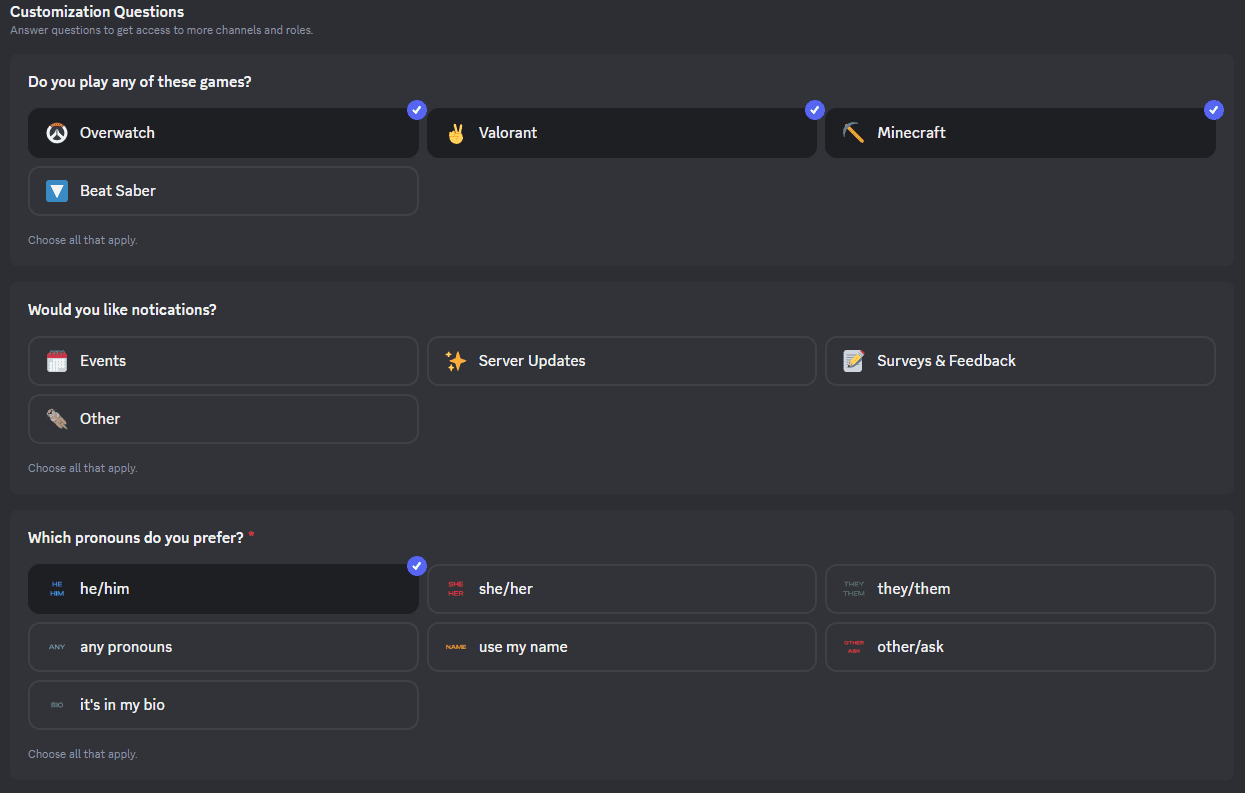
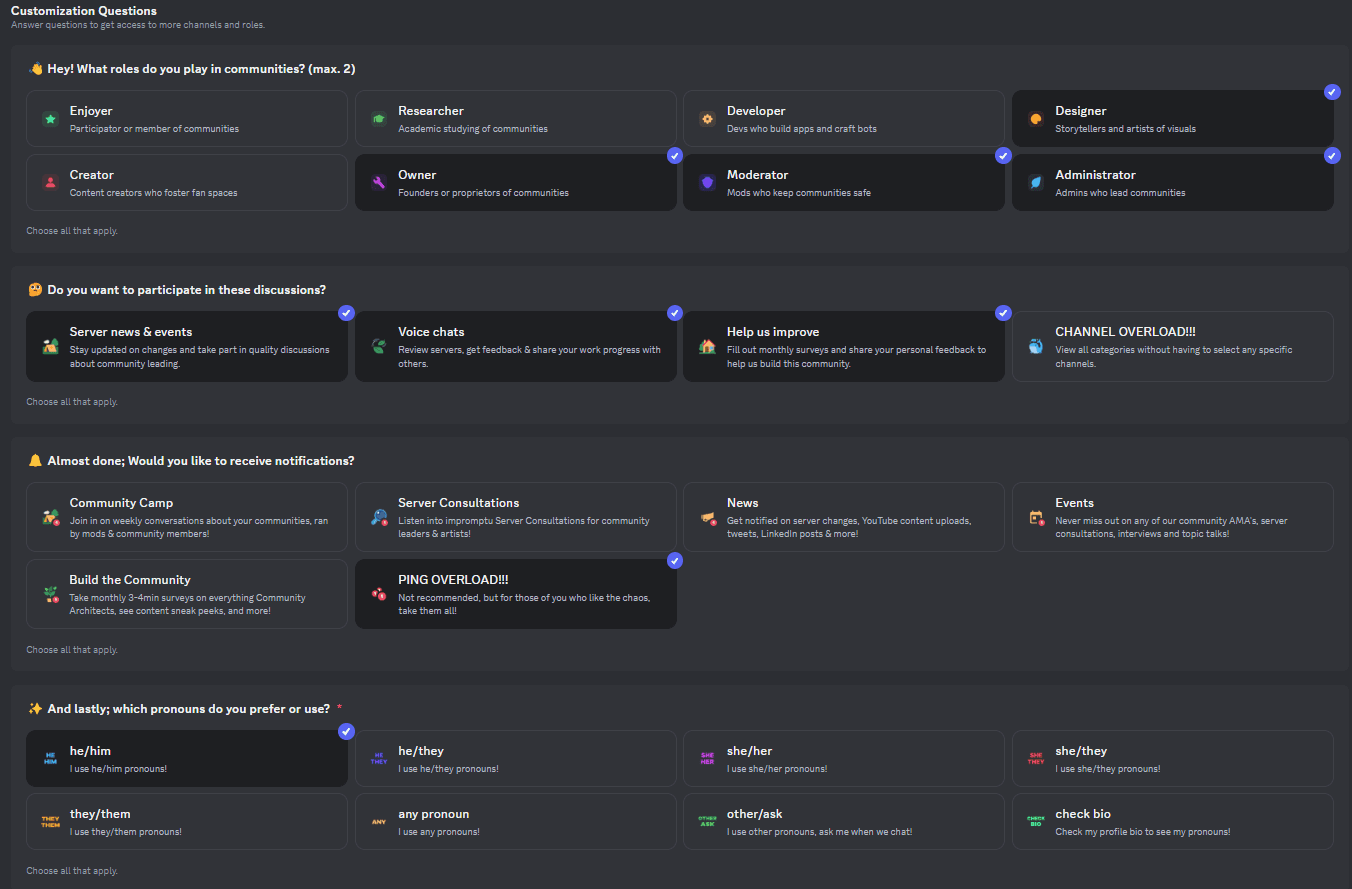
I like the use of emojis in the questions, but note that these are going to be different depending on the platform and OS. Also, I like the "Almost done" & "And lastly" as they give the user "hope" for the end and they are more likely to think they are nearer to the end, and they give them more motivation to end in case they don't have it anymore since they are exhausted by the previous questions.
Post-join questions
These questions are a great way to let users assign remaining channels that weren't available previously. This is also important to keep the initial onboarding with the pre-join questions short, since the longer it is, the more likely it is for users to just skip through everything. Post-join questions are available in the "Channels & Roles" tab for everyone. Also, the pre-join questions will be visible there as well. Just ask yourself what important roles and channels you want users to select (like notification roles, as they keep the users revisiting the server due to pings), and let the rest go into the post-join questions (like off-topic or niche channels).
Server Guide
The server guide is a great way to organize resources and guide a user through the best channels. In combination with Default Channels it can be a blessing for new users, especially if you have a lot of channels (though I like the term that less is more because it is true, as I often get overwhelmed by a lot of servers and just leave). However, you can still do some things wrong with the server guide. Please also note that the Server Guide is only rolled out to 50% of servers with Community and only 25% of users can see it and go through it.
The order
The order of New Member To Do's is really important. Generally, a good way is to start with read-only channels (like news or sneak peeks) and quickly go to chatable channels, ending with a channel that has the most activity and where you want people to mainly talk (like general chat). Because if a user is finishing the To-Do's they are going to end in that channel. From the starting point of onboarding all the way to where you end up, it should be all one continuous flow, which is easy to do with Onboarding instead of self-role channels or verification via DMs, etc.
Breaking the Flow
Also, make sure that you stay away from pinging new members in DMs or Welcome channels since it breaks the flow by making the user either leave the server or not go through the server guide first.
Options
You can also select whether a user only needs to visit a channel or if they also need to send a message. The second option should not be used as much, as it doesn't go away until you send a message, which can lead to frustation. While this is fine in a general chat where you can just say "Hi", it doesn't make sense if you, for example, have a suggestion forum. Not everyone might have a suggestion, especially if they're new.
Resource Pages
If the Server Guide is available to a user (25% of users), then Resource Channels will be hidden from the server list and moved to the Server Guide. Resource Pages have the advantage that if you open them, you are going to start at the top, and the avatars and names will be hidden, so it looks cleaner.
Here's what I do:
I used to have an information channel with all the needed information. For Server Guide, I recommend splitting it up into different channels (FAQ, Links, Role Explanations, etc.) and moving them to a new category called something like "Resources". Then move this category below your main channels, since if a user does not have the server guide yet, then they are going to see all the channels and they are going to fill up the space and since you see the top of the channel list you want to keep all the main channels like the chatting channels on the top and not a lot of read-only pages.
Then turn these channels into Resource Pages, and you're ready to go. This is a great way to clean up your channels, and you are also more free to split it up since it won't take up important space as it has its own dedicated space.
Summary
This blog post introduces Community Onboarding and the Server Guide for community servers, emphasizing the importance of user experience. Disabling external verification systems and utilizing the new Safety System and Onboarding process instead is definitely a great start to increasing member retention. The Onboarding setup involves enabling the Community Feature, configuring safety settings, and designating default channels. I suggest asking relevant and varied questions to engage users effectively, keeping them simple and concise. The inclusion of pronoun roles is recommended, allowing users to select multiple pronouns. Post-join questions are mentioned to assign the remaining channels and roles. The Server Guide is highlighted as a resource to organize server information and guide users. It suggests carefully arranging the New Member To-Do's and avoiding actions that break the flow. Resource Pages are suggested for cleaner organization.